Say hello to our latest and greatest release: Handbid 2.56! We've added two exciting new features that will make auction management a breeze.
Automatically Close Your Auction by Timer
You now have the option to coordinate the end date and time of your auction with a timer that notifies your bidders of when the auction will close. When you open your auction, Handbid will give you the option to choose whether you want to close your auction automatically or set a timer at a later date in your event settings.
See the image below which demonstrates what the notification looks like.
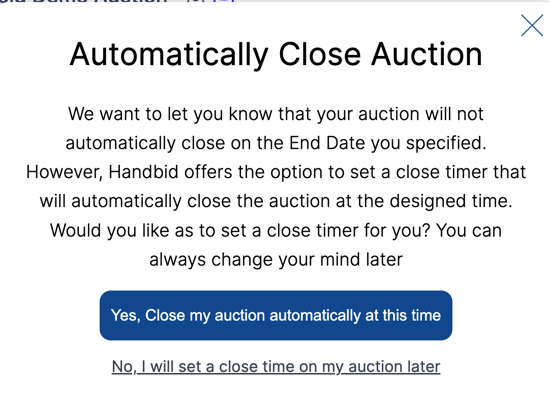
For more information and instructions on how to use this feature, visit our Knowledge Base.
Automatically check your guests in
This feature allows you to specify who can bid in your auction. Whether you want to restrict bidding to local bidders or limit participation to certain individuals, you have the power to control it all. And with the option to automatically check in bidders on your Invite List or Guest List, you can simplify the process and give your donors more time to bid and enjoy the event.
Read more about how you can utilize this feature.
Bug Fixes
"showNames" setting on Auction Settings is displaying properly on Activity Ticker
Category timer will close based on the auction’s timezone
Editing a poll is working
Handbid TV - share URLs does not require authentication
Unable to update an existing ticket in ticket options due to infinite loading.
Searching contacts is fixed
Fixed modal for duplicating an item
Fixed Ticket Zero Guests Confirmation Modal
ForSale Items for a fundraiser display on the events site
Fixed Handbid TV Auction Activity Tab showing double purchases
Fixed Tokens in Invite Emails
Fixed adding items in a Peer to Peer
Fixed “show value” setting to display on event site & landing page footer to show digital seen settings
Fixed images from being removed on all items that have the same image when deleting the image from only one of the items
Restored "Is / IsNOt Checked In" filter in Guest List Filters
Fixed unable to go to a puzzle item from Puzzle page
Fixed ability to expand each step of ticket purchase even after all guest slots have been saved
Once an item sells, can't open it again is fixed
Fixed bulk delete items and bulk status-changing items
Adding an address containing an apostrophe works
Add Contact button is in the contact list
Filter Existing Purchasers out of the list of "bidders" when placing a new purchase on a For Sale item with Quantities and
Thresholds turned on
Fixed missing category & item timers on Favorites and Popular items
Fixed undefined index puzzle on revenue summary report
OrgAdmin Relation broken for users added through STAFF tab
Fixed select all to mass delete from invite list
Fixed update and delete address by manager side
User should not be able to promote a donation block if enableCustomDonations == 0
Subtotal value changes updates properly after updating purchased quantity
What’s a Rich Text element?
The rich text element allows you to create and format headings, paragraphs, blockquotes, images, and video all in one place instead of having to add and format them individually. Just double-click and easily create content.

- Numbered list
- Numbered list 2
- Numbered list 3
Static and dynamic content editing
A rich text element can be used with static or dynamic content. For static content, just drop it into any page and begin editing. For dynamic content, add a rich text field to any collection and then connect a rich text element to that field in the settings panel. Voila!
How to customize formatting for each rich text
Headings, paragraphs, blockquotes, figures, images, and figure captions can all be styled after a class is added to the rich text element using the "When inside of" nested selector system.












