In release 2.63, Handbid brings you exciting news that promises to revolutionize your fundraising efforts and elevate your guests' event experience! Partnering with Double the Donation, Handbid now integrates 360MatchPro into donation pages, allowing employees to easily discover matching gift opportunities from their employers. Additionally, a new "Get Started" tab on your event site simplifies the registration process and ensures seamless downloading of the Handbid apps for your guests. These enhancements aim to streamline your fundraising activities and enhance guest interaction, making your events even more successful and engaging.
We hope you enjoy these upgrades.
Learn about Release 2.63 LIVE
with CEO and Founder, Jeff Porter
Meet our friends from Double the Donation, and learn about all of the new features and updates from Release 2.63 at Elevate Your Event LIVE on May 23 at 12:00pm MST.
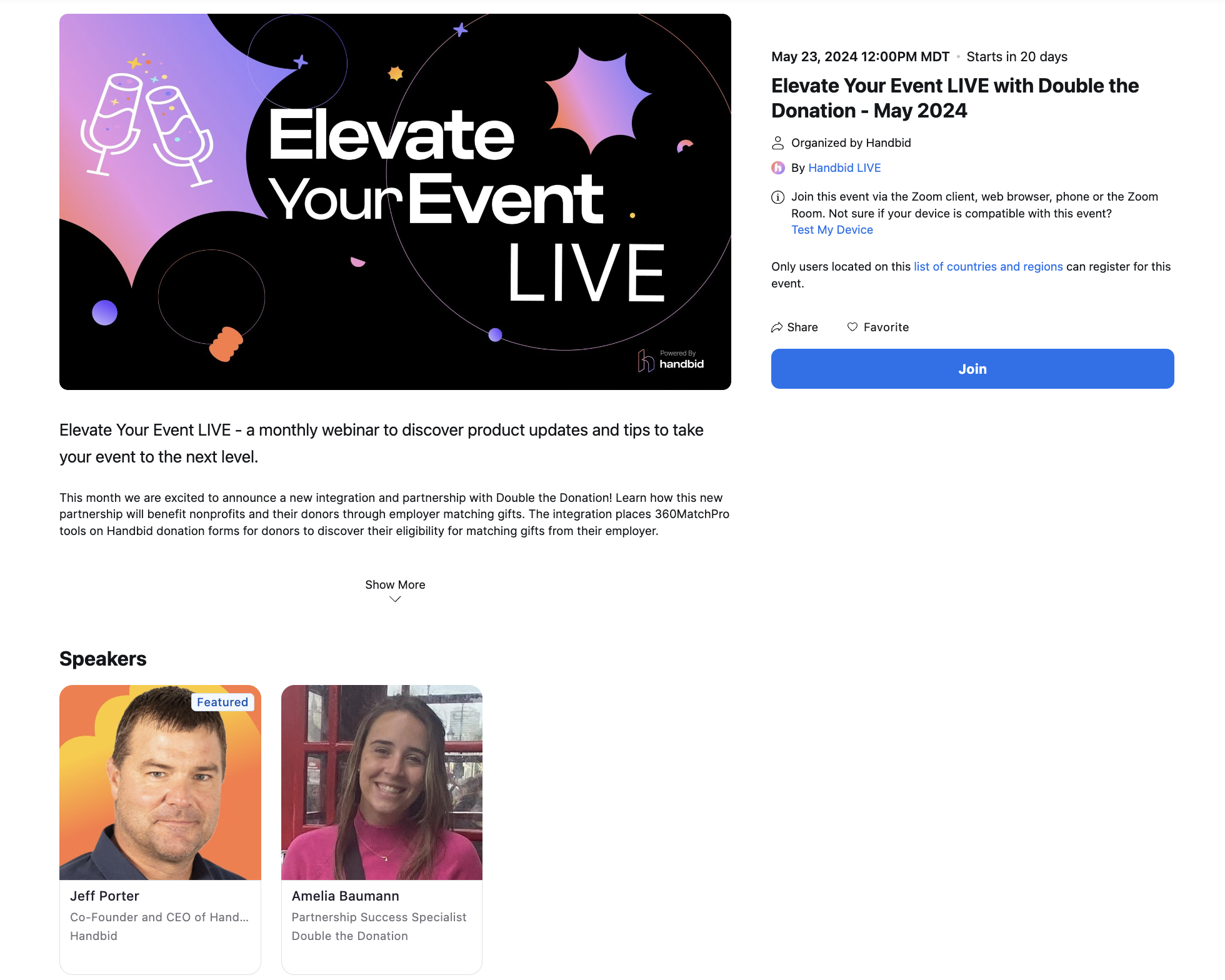
Can't make it to the live webinar? No worries! The recording will be available on our YouTube channel under the Elevate Your Event LIVE playlist for you to watch at your convenience. Stay tuned for more details and get ready to revolutionize your event planning process with Handbid.
Release 2.63
Double the Donation Integration
Handbid and Double the Donation are proud to announce a new integration and partnership to benefit nonprofits and their donors through employer matching gifts. The integration places 360MatchPro tools on Handbid donation forms for donors to discover their eligibility for matching gifts from their employer.
For more information on this integration - checkout the Double the donation and Handbid Integration Guide.
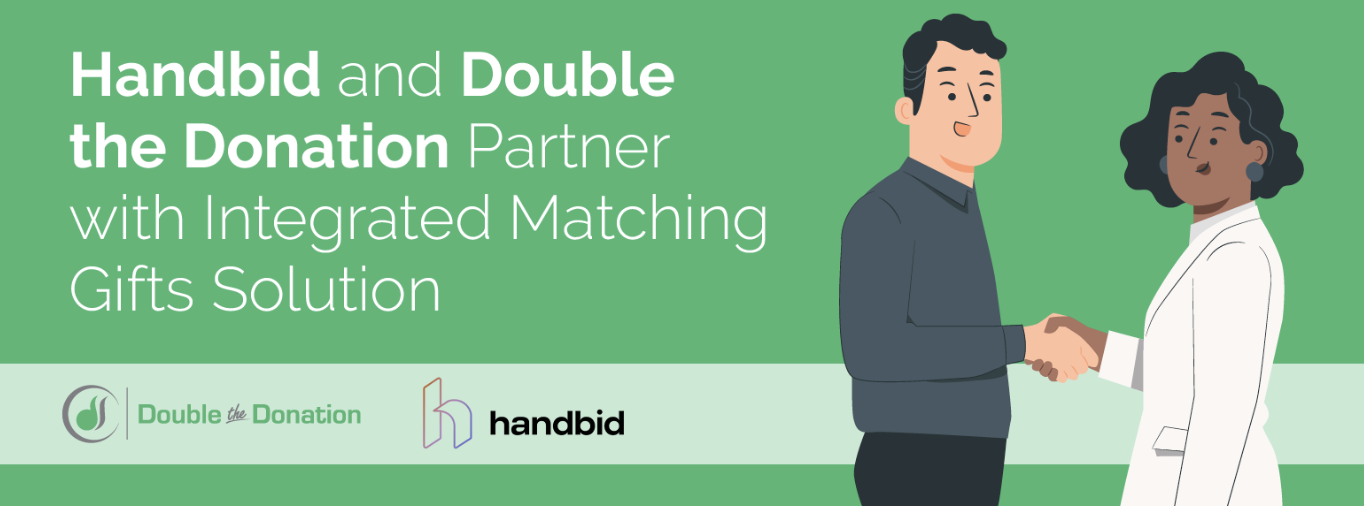
Get Started Intro Pages
The newly introduced Intro Pages serve as a user-friendly gateway for registration and downloading the Handbid app with utmost clarity and simplicity. These pages are accessible for all auctions, whether digital or not, excluding fundraisers or campaigns, and specifically designed for Handbid. It's important to note that Intro Pages are not available for White Labels. Users will encounter the Intro Pages in these scenarios:
1. From the Get Started link on the event site
2. Scanning the event QR code
3. Receiving an invitation (via SMS or email) as a guest list invite from a sponsor who purchased a ticket.
4. When the manager sends out mass invitations to all invitees.
This feature aims to streamline the onboarding process and enhance user experience across different entry points.
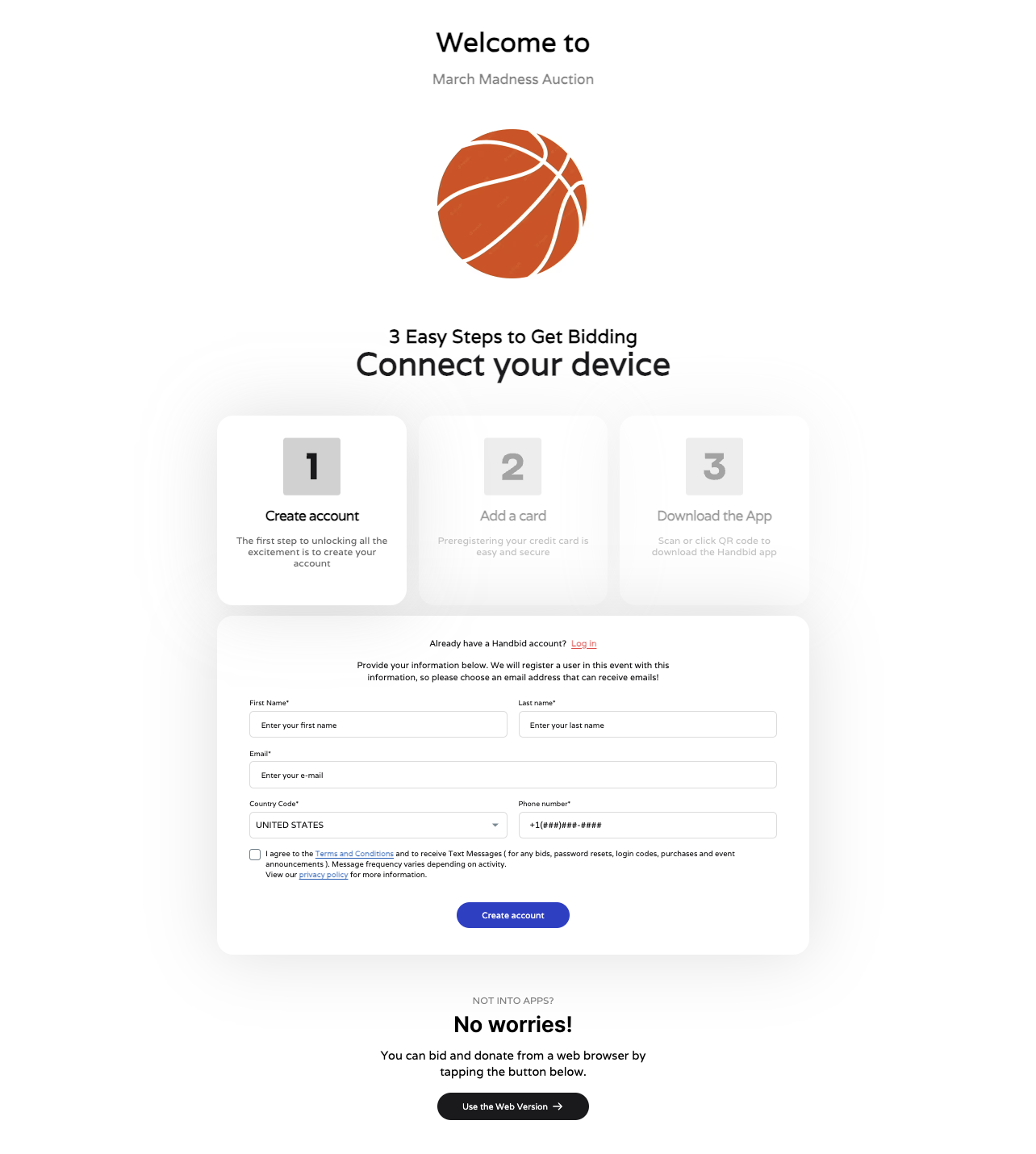
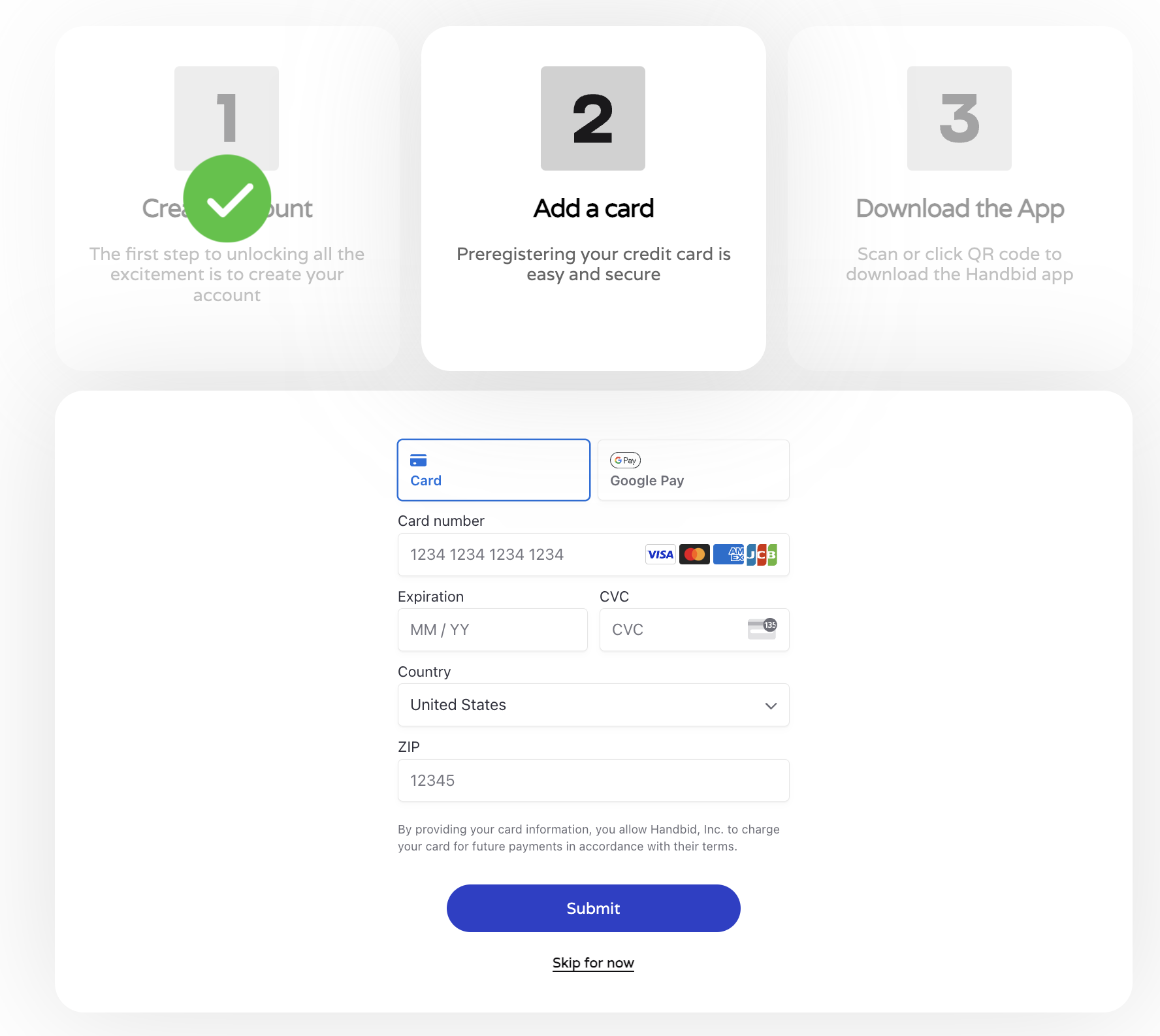
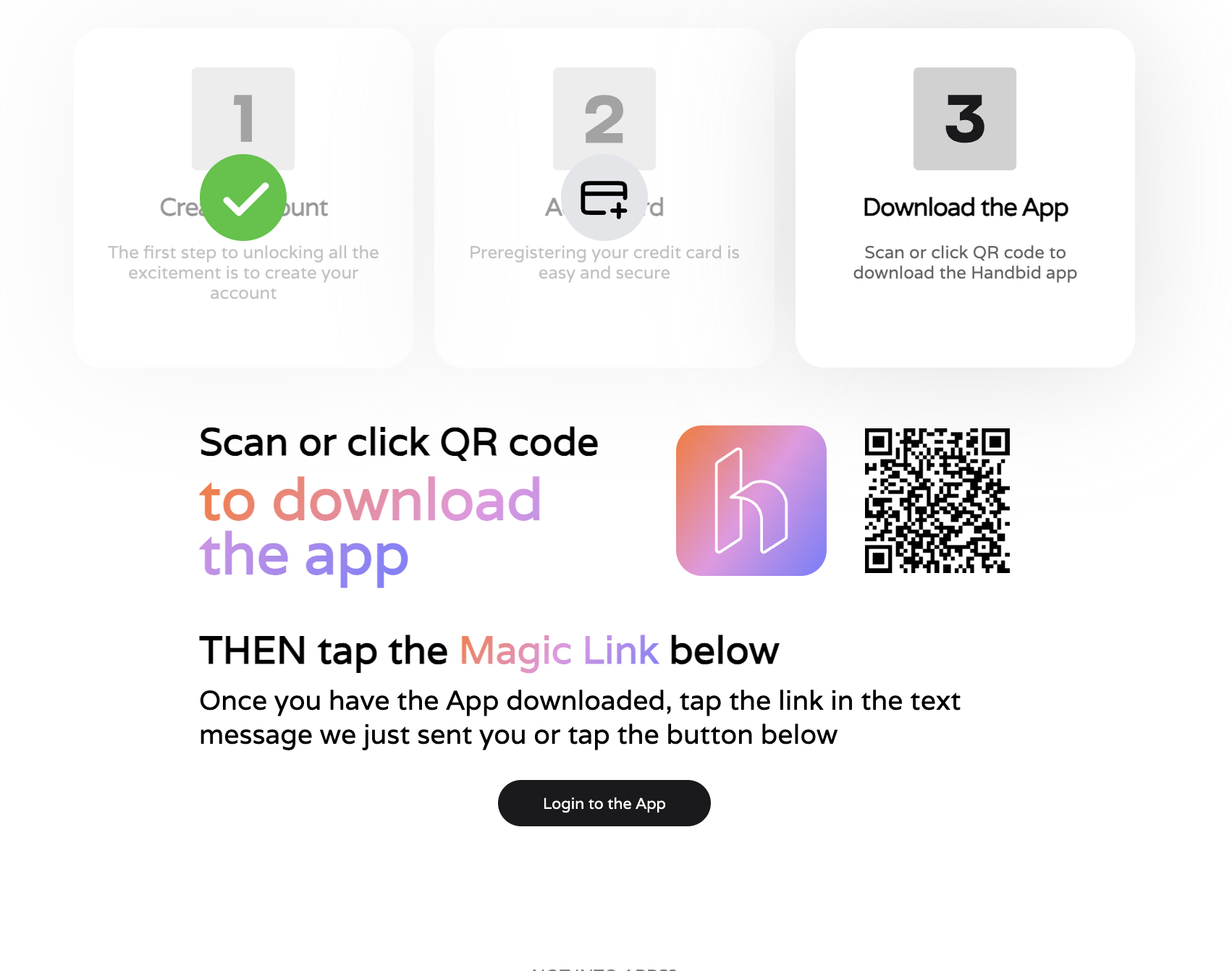
New RESET LINK feature
To enhance security measures, we maintain the policy of not allowing end users to directly edit their phone numbers within the app. However, in the event of an incorrect phone number, we have implemented a user-friendly solution. Users can request an email to be sent to them for correcting their data. This email will contain a RESET LINK, enabling users to auto-login to the app and access the data update screen promptly. This streamlined process ensures that users can easily rectify any inaccuracies in their information while maintaining a secure environment for all users.
Bug fixes and other "not so fun stuff"
Previously, guests had to click "Save info" for each guest to proceed, now the guest will be able to save all or add guests later.
HBD-6297 On the Event Site, the user does not return to the ticket purchase process after using the magic link to change the password
HBD-6292 The iPad app does not add check-in purchases to a registered bidder
HBD-6202 Hotfix: The iPad app crashes when you swipe a cc with the Magtek swiper
HBD-6105 Hotfix: Invitation SMS URL immediately logs out the user
HBD-6082 iPad bugs - empty phone number in Edit Guest Info, country code in register bidder process resets to 1, Edit Bidder window
contains no bidder data
HBD-6000 Notifications on the Android app are muted by default
HBD-5999 Android: Push Notifications not working and the Badge does not appear for unread messages
HBD-5998 Inboard alerts on the Android app should show up in the Alerts tab
HBD-5997 Fix team member permissions so members with broadcast messages permissions can send broadcasts
HBD-5970 Removing an item from a paid invoice makes it impossible to do a partial refund & limit transfers on paid items
HBD-5968 Peer-to-Peer bugs - saving a mobile splash image missing from Sponsors tab, clean up icons on grid views, add correct
image dimension parameters on crop settings, allow managers to remove page photo, allow users to add photos on p2p creation, fix
URLs (page and short) and add copy capability, add in QR code
HBD-5963 Unable to add discount codes on P2P in Production and description missing
HBD-5946 Scanning item QR Code doesn't open in the Android app
HBD-5936 Android - Ticket Description & Fine Print not displaying on ticket
HBD-5919 iPhone - Should be able to type in bid amount and max bid amount
HBD-5821 New Auctions/events created should enable the features that the contract states (e.g. Landing Page) and contract should not
be “manual”
HBD-5820 Transferring a purchase to a different invoice marks the item as "losing" and messes up reports
HBD-5817 ReceiptID is Null
HBD-5815 City is missing on the invoice when viewed in Manager
HBD-5813 iPhone - Ticket Description & Fine Print not displaying on ticket
HBD-5812 Update Events to only show Ticket Goal or Appeal Goal if that goal > 0
HBD-5810 iPhone - No way to see the entire alert message
HBD-5938 After sell - item is stop promoted (prod bug)
HBD-6174 Receipt isPaying = 1 when invoice is paid
HBD-6173 Android: Fix background gradient overlay in digital seen and remove grey overlay on live items
HBD-6162 Creating 2 entries in transaction table with same payment ID
HBD-6158 Clicking on Pay Now from Invoice Emailed or Texted from Manager OPENS iPhone app but does not load invoice
HBD-6080 Android-Genetics: French Version has no login button
What’s a Rich Text element?
The rich text element allows you to create and format headings, paragraphs, blockquotes, images, and video all in one place instead of having to add and format them individually. Just double-click and easily create content.

- Numbered list
- Numbered list 2
- Numbered list 3
Static and dynamic content editing
A rich text element can be used with static or dynamic content. For static content, just drop it into any page and begin editing. For dynamic content, add a rich text field to any collection and then connect a rich text element to that field in the settings panel. Voila!
How to customize formatting for each rich text
Headings, paragraphs, blockquotes, figures, images, and figure captions can all be styled after a class is added to the rich text element using the "When inside of" nested selector system.












